What's a custom domain?
A custom domain is a unique and personalized web address that represents your brand and can be used to access your website. Just like how your retail store has an address, which helps your customers identify and purchase the products you are looking for in the physical world, a domain name establishes your presence online, making it easy for everyone to access and engage with your brand, view your content, or even make a purchase.
For example, Zylker Mart is a supermarket and uses www.zylkermart.com as their custom domain name to establish their online presence.
The need for a custom domain for your retail store
eCommerce sales can contribute to more than 23% of total retail sales worldwide by 2027. Establishing an online presence is essential in the era driven by digital advancements where more than 34% of the world's population prefers purchasing products online. This is a trend that's been growing over the years, and if you don't have a website for your store, you are missing out.
All you need is a domain to start with.
Once you have that, you can start building your websites where your audience can understand more about your brand, showcase your products or services, share customer testimonials, and a lot more, making it easy for anyone to find your store, thus expanding your customer base.
Mapping custom domain in Zakya
Zakya offers a Mobile Store to help your customers place orders online, anytime, anywhere. The mobile store can be accessed by your customers with an URL specific to each store such as https://[storename].zakyastore.com.
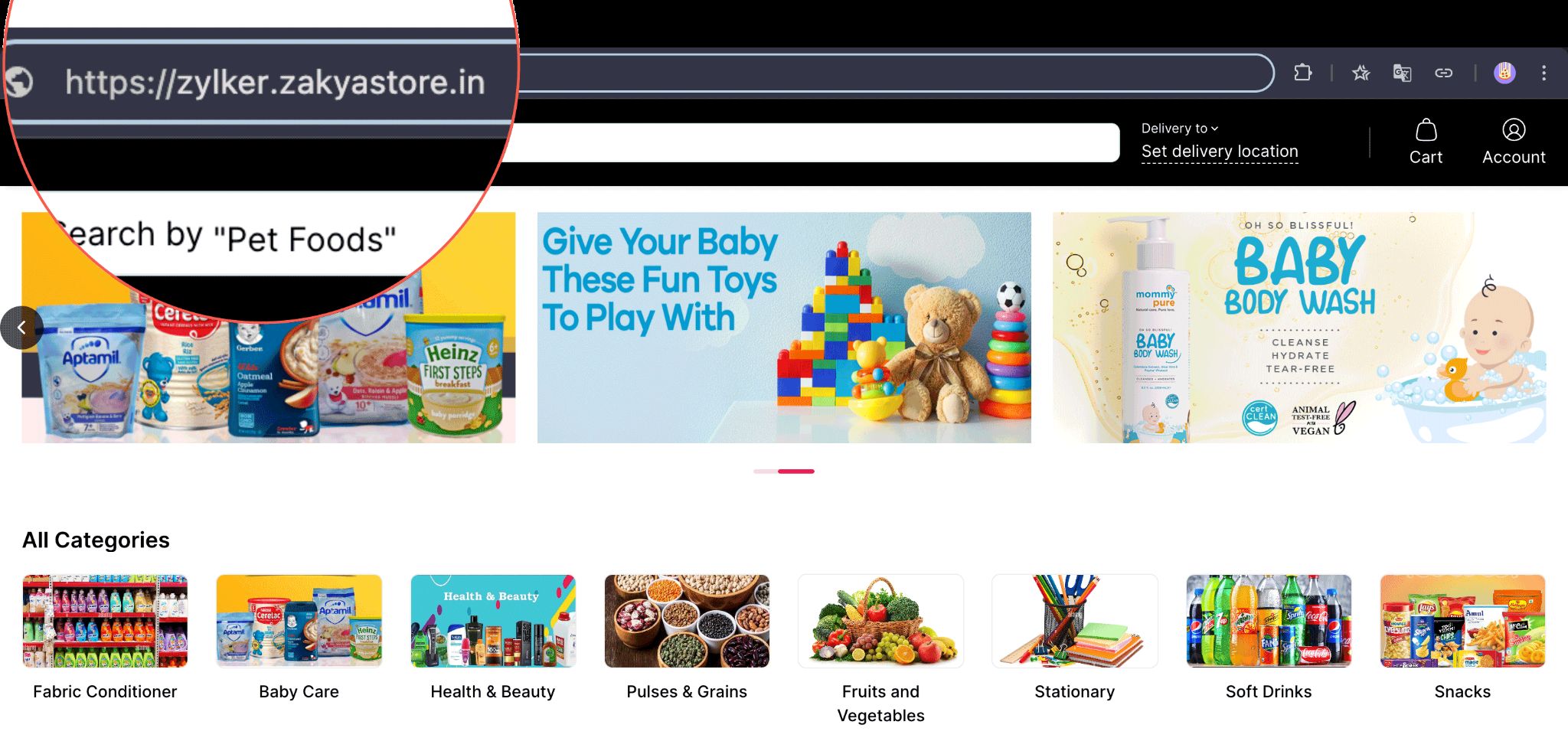
Since the mobile store is powered by Zakya, there's a suffix zakyastore.com that's added to any store URL. Mapping your custom domain with Zakya lets you use your own domain and personalize your store URL, making it easy for your customers to access the website.
For example:
Store URL without custom domain mapping: https://zylker.zakyastore.com
Store URL with custom domain mapping: https://shop.zylker.com
The process of mapping a custom domain in Zakya involves three steps.
- Adding your domain: The domain should be in the format https://[subdomain].[domain].com. Mentioning a subdomain as a prefix to your domain name makes it easy for you to categorize the content or information on your website accordingly.

- DNS Verification: Domain Name System verification process is required to confirm the ownership of your domain. This can be done by adding a CNAME to your DNS Record in your domain name provider's page.
CNAME or Canonical name establishes the alias i.e. the subdomain and conveys to the DNS that the subdomain is an alias of the original domain. For example, it conveys that the store.zylker.com is an alias of zylker.com.
To prove that this is true, you have to copy the unique code from the Points To field in Zakya and associate it with the CNAME created in your DNS record.
The verification process is then done between Zakya and your Domain Name provider, checking to ensure that the correct Host Name and Points To information are present, thereby confirming the ownership of the domain. This process can take some time, depending on your Domain name provider.
- SSL Installation: This is the process of setting up an (Secure Sockets Layer) certificate on the web server to ensure that the connection between the web server and the user's browser is secure and encrypted using the HTTPS protocol. Once the DNS is verified, we will be installing the SSL certificate within the next 3-5 working days. You will receive a confirmation email once this is done, and your custom domain will be successfully mapped to the mobile store.
Feature Availability
Setting up Custom Domain
To setup a custom domain
- Go to Sales Channels > Mobile Store > Custom Domain.
Alternatively, you can also go to Sales Channels > Mobile Store > Overview and click More in the Store Details section and select Customize Domain. - Click Add Custom Domain.
- Enter the domain in the following format: subdomain.domain.com.
- Go to your Domain Name service provider's page and add a DNS record by selecting the Type as CNAME.
- Copy the Host Name and Points To values from Zakya and add it to the CNAME in your DNS record.

- Click Submit and Verify.
The verification will take some time depending on your Domain Name service provider. Once verified, we will receive your SSL Installation Request and this will be done in 3-5 working days. - Click Refresh next to SSL Installation to check if your custom domain is ready to be used in Zakya.
Disabling the custom domain mapping
This can be done if you would like temporarily hold off on using the custom domain that's mapped to Zakya for your mobile store. Once this is done, visitors to your mobile store will be automatically redirected to Zakya's default mobile store domain.
For example,
Before disabling: https://shop.zylker.com
After disabling: https://zylker.zakyastore.com
You can enable this custom domain mapping once again as per your convenience, and once enabled, the visitors will be automatically redirected to your custom domain that's mapped with Zakya.
To disable the custom domain mapping
- Go to Sales Channels > Mobile Store > Custom Domain.
- Click Disable.

- Click Disable in the Disable Custom Domain popup.
To re-enable the custom domain mapping
- Go to Sales Channels > Mobile Store > Custom Domain.
- Click Re-enable.

Deleting custom domain mapping
he custom domain that's mapped to Zakya can be deleted if you no longer wish to use the same for the mobile store. The domain has to be disabled first before deleting and the CNAME added to your DNS records should also be deleted from the Domain Name provider's page.
You can choose to connect the same domain from scratch by following the same process mentioned above or even connect a new domain altogether.
To delete a custom domain
- Go to Sales Channels > Mobile Store > Custom Domain.
- Click Deete.

- Click Delete from the Delete Custom Domain? popup.





