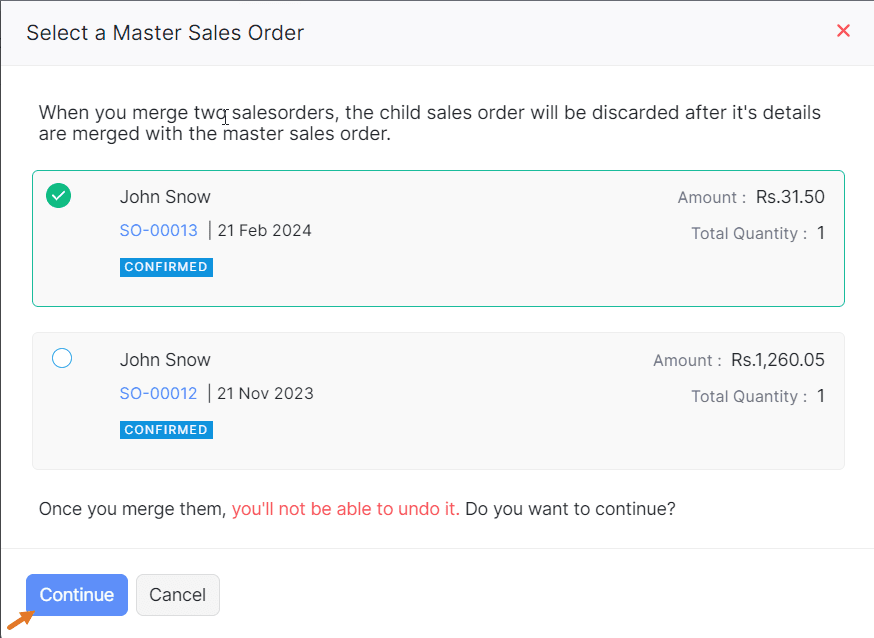Customers
Can I upload customer details in bulk?
Yes, you can.
To upload customer details in bulk:
- Navigate to Sales module > Customers. Click the three-dotted icon and select Import customers.

- In the Import Customers pop-up, select Customers, then click Continue.

- In the Customers - Select file screen, you can upload your own customer datasheet, or you can download a sample file and enter the customer details and upload it.
- Navigate to Sales module > Customers. Click the three-dotted icon and select Import customers.
How do I view all the invoices and sales orders of a particular customer?
- Navigate to Sales module > Customers, then select your customer.

- Select the Transaction section, then scroll down to Invoices or Sales Orders to view all the invoices or sales orders.

In this transaction section, you can also view Customer Payments, Packages, Bills, and Credit Notes of the customer.
- Navigate to Sales module > Customers, then select your customer.
How do I enable credit limits for my customers?
- Navigate to Settings > Preferences > Customers and Vendors. Click Enable Credit Limit in the Customer Credit Limit section and click Save.

Once enabled, you will be able to set credit limits for your new and existing customers.
- Navigate to Settings > Preferences > Customers and Vendors. Click Enable Credit Limit in the Customer Credit Limit section and click Save.
Orders
Can I edit this sales order placed through Shopify?
No, you can't edit the sales order directly received through Shopify or any other marketplace application. You can only edit the sales order placed through the Zakya web, POS, and mobile applications.
How do I close a Sales Order?
A sales order is closed upon fulfilling any one of these three conditions.
- When Invoice is fulfilled
- When Shipment is created
- When Shipment is created and Invoice is created
To set this condition for the sales orders:
- Navigate to Settings > Preference > Orders.
- Select any of the above-mentioned conditions in the When do you want your Sales Orders to be closed? section, then click Save.

Once enabled, you can close a sales order by fulfilling the condition.
How do I change the inventory tracking for a particular sales order?
- Navigate to Sales module > Orders. Select your sales order, then click Edit.

- In the Edit Sales Order screen, scroll down to the end of the page and click Inventory tracking.

- In Inventory Tracking, you can make the switch and click Save.

- Navigate to Sales module > Orders. Select your sales order, then click Edit.
How do I dropship a sales order?
Drop shipping is a strategy followed by retailers that involves sending customers' sales orders and shipment information to a vendor, who ships the goods straight to them rather than keeping the goods in stock.
To dropship a sales order:
- NNavigate to Sales module > Orders, then select your sales order.
- Click the three-dotted icon and select Dropship.

- Based on your preference, select either Complete Dropshipment or Partial Dropshipment, then set your preference for copying the item description from sales order to the purchase order.

- In the Purchase Order screen, fill out the required details and click Save and Send.

Invoices
How do I record a sales return on a sales invoice?
You can't create a sales return on a sales invoice. Instead, you can create a credit note for the customer.
How do I cancel an invoice?
You can cancel an invoice either by deleting it or by voiding it. If you delete an invoice, the record will be erased from the records; it won't be available for your future reference, but if you delete an invoice, it will be removed from all the transactions, but you can still use the invoice for your future reference.
How do I import an invoice?
- Navigate to Sales module > Invoices.
- Click the three-dotted icon and select Import Invoices.

- In the Import Invoices - Select file screen, you can upload the invoices in bulk and make any changes.

How do I edit an Invoice?
- Open the Zakya POS web application.
- Navigate to Sales module > Invoices.
- Open the invoice to be edited and click the Edit button in the menu bar.
- Edit the required fields and click Save. The invoice will be updated with the edits.

Payments Received
How do I record payment for a credit sale invoice?
- Navigate to Sales module → Invoices.
- Select your credit sale invoice and click Record Payment.

- In the Record Payment screen, fill out the required details and click Save.

- Edit the required fields and click Save. The invoice will be updated with the edits.
Can I revert payments received?
No, this feature is currently not supported.
Packages
Can I ship a sales order without creating a package?
No, you cannot. To ship a sales order, a package needs to be created.
Can I create a package for a sales invoice?
No, you cannot. You can only create packages for sales orders.
How do I combine two different sales orders into a single order?
You can merge two sales orders into a single order and create a package for it. This package can be delivered to the customer as a single order.
To merge two sales orders:
- Navigate to Sales module > Sales Orders.
- Select your sales orders.

- Click Bulk Actions, then select Merge Sales orders.

- In the Master Sales Order screen, select one of two sales orders and click Continue.
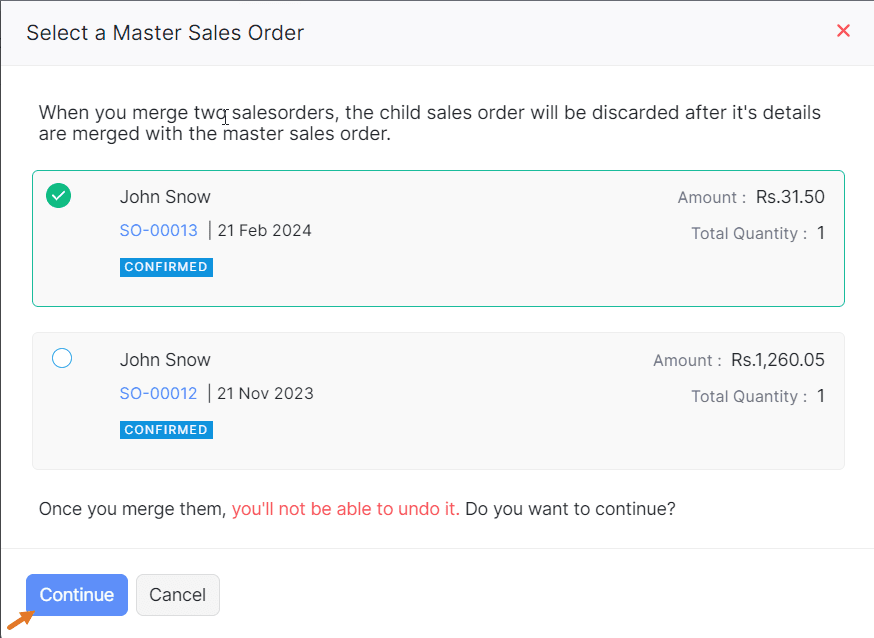
Shipments
What is the difference between manual shipping and shipping via carrier?
If a package is delivered to the customer through your own carrier, it is called manual shipping. If a package is delivered to your customer via third-party shipping carriers like Fastway couriers or Royal Express, and integrated through Zakya, it is called shipping via carrier.
How do I notify my customers about the shipment status instantly?
To notify your customers of every status of your shipment:
- Navigate to Settings > Preferences > Shipments.
- In Shipment Notification, select your preference and click Save.

Once done, every status of the shipment will be sent as a notification to the customer. This notifications are only possible only if you have SMS Notification credits or Twilio SMS integration enabled.
Returns
Can I create a sales return for a sales invoice?
No, this is not possible. Instead, a credit note can be created against the sales invoice.
How do I restrict my customer from returning an item?
To restrict your customer from returning a particular item, you can create it as a non-returnable item. To make an item non-returnable, disable the Returnable Item option while creating an item. For existing items, disable the option by editing it.

Credit Notes
What is a credit note?
A credit note is a document that a seller gives to a buyer when they return products to them after a sale. This may occur because of things like defective or unsatisfactory goods. The value of the returned products is recorded in the credit note.
How do I close a credit note?
You can close a credit note by refunding the amount to the customer or applying the credit note to their unpaid invoices.
Sessions
How do I enable Sessions?
Sessions is available as a separate add-on that should be activated separately after purchase. After purchase, navigate to Sales module > Sessions, then click on Enable Sessions.

Can I open a session without opening cash?
No, you cannot open a session in a register without opening cash.
Conflicts
When does an order or invoice become a conflict?
Orders and invoices created via registers that are not aligned with the Zakya web application can become conflict orders and conflict invoices. For example, if a customer is made inactive in the Zakya web application and a sales order is subsequently generated for the same customer in a register that is not synced with the Zakya web application, it will lead to the creation of a sales order. Once synced, this sales order will become a conflict order with a conflict of inactive customers.
How do I identify the conflict of a sales order?
- Navigate to Sales module > Conflicts, then select the sales order.

- In the Conflict Order, you can identify the conflict at the top of the order details.

- Navigate to Sales module > Conflicts, then select the sales order.
Zakya Mobile Store
How do I enable mobile store in Zakya?
- Go to Sales Channel > Mobile Store, then click Get Started.

- In the Configure Mobile Storescreen, enter the name of your store in the Store URLsection and click Save.

- Go to Sales Channel > Mobile Store, then click Get Started.
Can I add my own domain to the Zakya mobile store?
Currently, this feature is not available in Zakya. Click here and stay updated with our future releases.
How do I set a unique name for my Zakya mobile store?
- In the Configure Mobile Storescreen, enter the name of your store in the Store URLsection and click Save.

The Store URL can have letters, numbers, hyphens [-], and special characters, but blank spaces are not allowed. It also cannot begin or end with a hyphen [-] and must be between 3 and 30 characters long.
- In the Configure Mobile Storescreen, enter the name of your store in the Store URLsection and click Save.
Can I create an app for my mobile store with my own brand name?
This feature is not currently available in Zakya but will be soon. Click here for updates on our latest releases.
How do I share my mobile store with my customers?
You can share the mobile store with your customers by copying the Store URL by clicking the copy icon in the Store Details section for sale and place orders. You can also download this URL as a QR code by clicking Download in the QR code section and share it with your customers.

How do I know if I received a sales order from the mobile store?
In your Zakya web application, you will receive these orders directly in the Orders section of the Sales module, with a separate indication to indicate these orders were received through the mobile store. You can also create a custom view for mobile store orders to list them separately.
To create a custom view:
- Navigate to Sales module > Orders, then click on filters option and select the New Custom View.

- In the New Custom View screen, fill out the required details and click Save.

- Now, if you select the created custom view, you will be to see the list of sales orders received through mobile store.

- Navigate to Sales module > Orders, then click on filters option and select the New Custom View.
How do I set color preferences for my mobile store?
- Navigate to Sales Channel > Mobile Store > Preferences > Appearance.
- Header Color: You can choose the background and text color for the header of the mobile store.
- Buttons & Links Color: You can choose the background and text color for all the buttons and links in the mobile store.

- Once you choose the colors, click Save.
How do I set limitations for free home deliveries from the Zakya mobile store?
You can provide limitations to home deliveries in terms of order value. You can set the minimum order value, so the customers can fulfill the limit to avail themselves of free home deliveries.
- Navigate to Sales Channel > Mobile Store > Preferences > Fulfillment.

- Click Enable Delivery and set the order amount in the Minimum order value for delivery section.

- Click Save.

- Navigate to Sales Channel > Mobile Store > Preferences > Fulfillment.
Can I run ads in the Zakya mobile store?
Yes, you can run ads in the Zakya mobile store through banners.
To enable banners in Zakya mobile store:
- Navigate to Sales Channel > Mobile Store > Preferences > Banners.

- Enable Display Banners on Homepage and click Save.

- Once saved, navigate to Banners for uploading your banners by clicking Browse Image or by dragging your banner image to this section and clicking Save.

- Navigate to Sales Channel > Mobile Store > Preferences > Banners.
Will the mobile store inventory be linked with the store POS inventory?
Yes, once you enable the Zakya mobile store , Zakya's existing inventory will get reflected in the mobile store. Both inventories will be in sync after that.
Can I share the delivery status updates with the customers?
Yes, you can share the delivery status updates with the customers through SMS Notifications configuration. Click here to understand more about SMS Notifications.
How do I enable online payments for the mobile store?
You don't have to enable online payments separately for your mobile store. Once you've set up a payment provider for Zakya, it will also be available in the mobile store. However, the mobile store now accepts from the following payment gateways: Razorpay, Stripe, Paytm, and 2Checkout.
How can I initiate a refund for mobile store orders?
Currently, the refund process is manual, soo you need to initiate it by yourself.
The refund process will differ based on the order status.
- If the order status is Pending, you need to Void the order and then proceed with the refund on the Payment Received page.
- If the order status is confirmed, you need to create a Credit Note and refund the payment. The order will be automatically canceled.