For a register to be opened and used in a device, the register has to be mapped to that device. Assigning a register to a device is referred to as mapping. For the same register to be opened and used on another device, the register should be removed from the current device. Detaching a register from a device is called unmapping.
To map a register to a device
- Log in to a device using your login credential.
- Select a register from the available ones in the drop-down.The register will be mapped to that device.
Registers in web applications
It is the backend operation where the user can view, configure, and edit the registers but will not be able to perform the actual billing action in it. In the web application, all the registers and their status will be displayed.
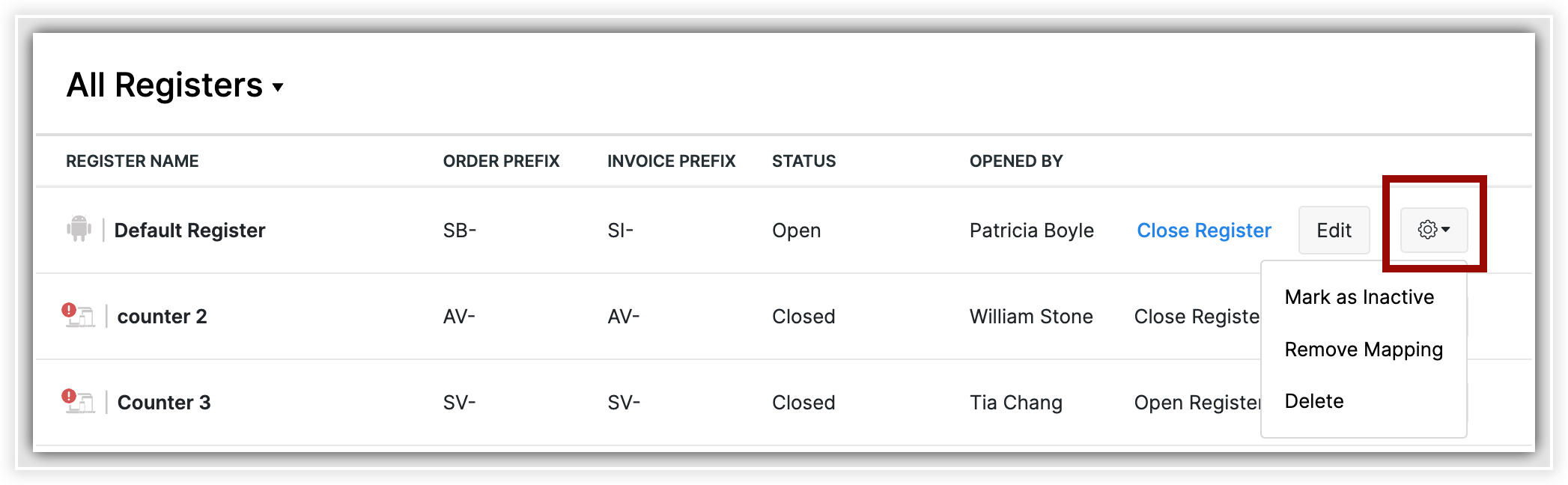
Note
- Only through the web application will you be able to unmap the register from its device.
Mapping in the desktop Windows and mobile application
The Windows and the mobile application is where you will be able to perform the actual billing action. The name of the register mapped to the device will be visible in the top-right corner in the Windows application and on the user page of the mobile application.
Note
- The log in or log out activities of the user does not change the register being mapped to a device.
Unmapping registers
A register can only be used by one user at a time. To assign the register to another user, it should either be unmapped and then mapped again, or a new register should be created. If a register is currently mapped to a device, it should be unmapped before it can be mapped to any other device.
Note
- Closing or logging out is recommended to be done using the desktop application.
To un-map a device
- Click on the Settings icon for the register.
- Select Remove mapping.

Note
- Logging out via the webpage is recommended only when you are unable to log out using the applications or when you have uninstalled the app before logging out of it.
When your Zakya account is downgraded
The Basic trial and the Free plan come with one default register, while the upgraded plan offers additional registers through purchasable add-ons. When an account is downgraded from the Standard plan to Free plan, the purchased registers will become inactive and closed until the plan is upgraded. The process of maintaining a default register or an open one happens in a procedural manner, as follows:
- If all registers are closed, the most recently billed register will be kept active and open. All other registers will be inactive.
- If all registers are closed and none have been used for billing, the first register created will be kept active and open. All other registers will be marked as inactive.
- If multiple registers are open, and if the organization's admin is currently using a register, then the register opened by the admin will remain active and open. All other registers will be closed and marked inactive.
- If multiple registers are open and the organization's admin is not using a register, the most recently billed register will be kept in an active and closed state. All other registers will be closed and marked inactive.
- If multiple registers are open, the admin is not using any register, and billing has not happened in any of the registers, the first register ever created will be kept active and open. All other registers will be inactive. If only one register is open and is opened by the organization's admin, then that register will be kept as it is. All other registers will be inactive.
